SWMS (JSA, JSEA, JHA) details and Signoff
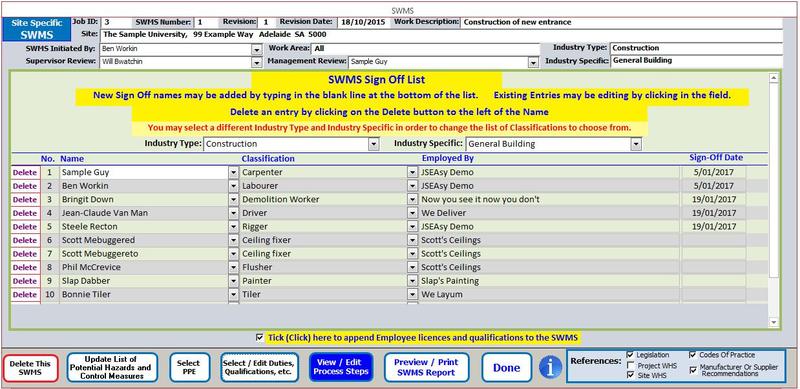
Site Specific SWMS details and Signoff list
From here you can make amendments to your SWMS revision, and revision date. You can also update/ change the initiated by and reviewed by people here.
Once you have added employees and subcontractors to the application, you can select from the dropdown list, all of those involved in the task/ job. Those involved should sign to confirm that they have been consulted in the development of the SWMS and accept and will implement the requirements of the SWMS and control measures.
Tick (click) to append employee licences and qualifications to the Site Specific SWMS. If you have entered in employee licences and qualifications in the Employee or Subcontractors form and tick this box, a list of their licences and qualifications will appear on the site specific SWMS. If you do not tick this box, then they will not appear.
From this window you can also:
Select/ Edit Duties and Responsibilities, Qualifications, References applicable etc.
View/ Edit Process steps (this is where you build the steps required to undertake your job from start to finish.)
Preview/ Print the Site Specific SWMS (JSA, JHA, JSEA)
From the print preview, you can select from your list of installed printers to print to hard copy, or print to pdf to save a copy to your PC. From there you can attach the pdf to an email
Hint
If you have entered in an emergency contact for an employee or subcontractor, their name, relationship and phone number will appear on the SWMS if you tick the append Employee licences and qualifications. This is extremely helpful in the event of an emergency.

