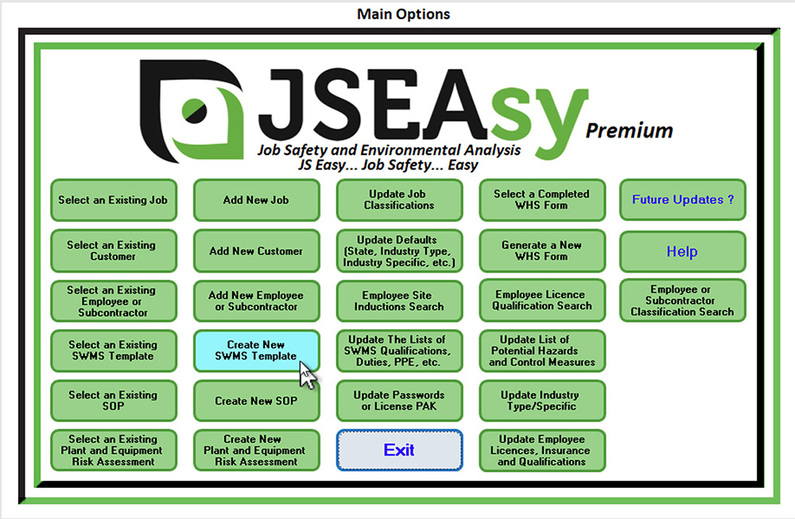
From the Main Options click on, Create new SWMS template”
SWMS templates are protected documents of job steps, potential hazards and controls. These are inserted into your site-specific SWMS to build it for your job.
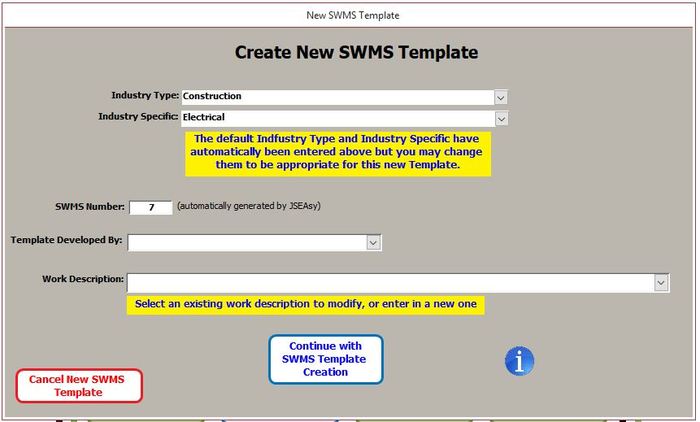
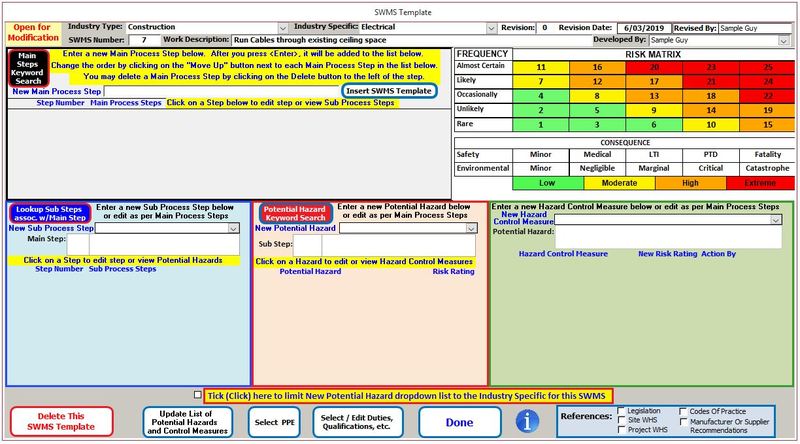
This is where you enter in details for your “SWMS” template. Note the reference to “SWMS” will change to “JSEA” or “JSA”, or “JHA” depending on the selected region.
You can build your SWMS from scratch, and you can also build it by inserting templates of the steps that you are going to take in the order in which you are going to take them. In a lot of cases you will make new templates by a combination of using existing, and tweaking them to suit your new task, as well as from scratch
A new template is automatically set to revision 0 by default
You can not print “SWMS” Templates. Templates are job steps. Once you have made a SWMS template you insert it into a Site Specific “SWMS” from the job form. From there you will add in the job details and then be able to preview and print the completed SWMS
Look at creating a new site specific “SWMS” (JSEA, JSA. JHA) for information and tips on completing a site specific “SWMS”

© JSEAsy | Disclaimer & Privacy Policy | Website developed by Foreunner Computer Systems