Print & save SWMS to iPad from cloud version
Print your completed Site specific SWMS (v4.4)
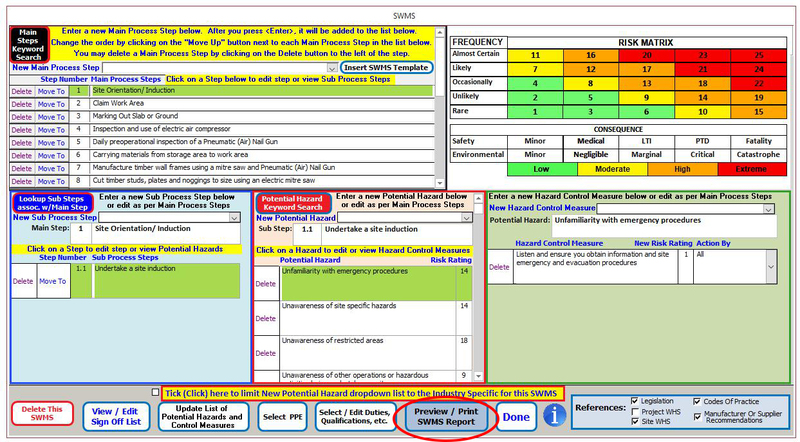
When you have completed your site specific SWMS, click on, “Preview/ Print SWMS Report”
Preview the completed SWMS report
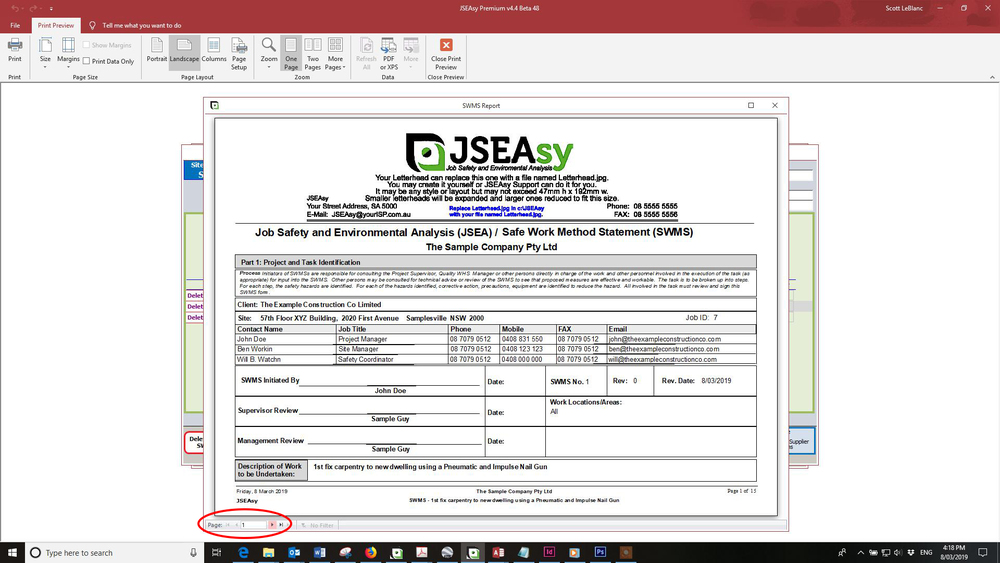
A preview of the completed SWMS report is now displayed.
You can scroll through the pages of the report by using the toggle buttons on the bottom left-hand corner of the window.
Print the SWMS
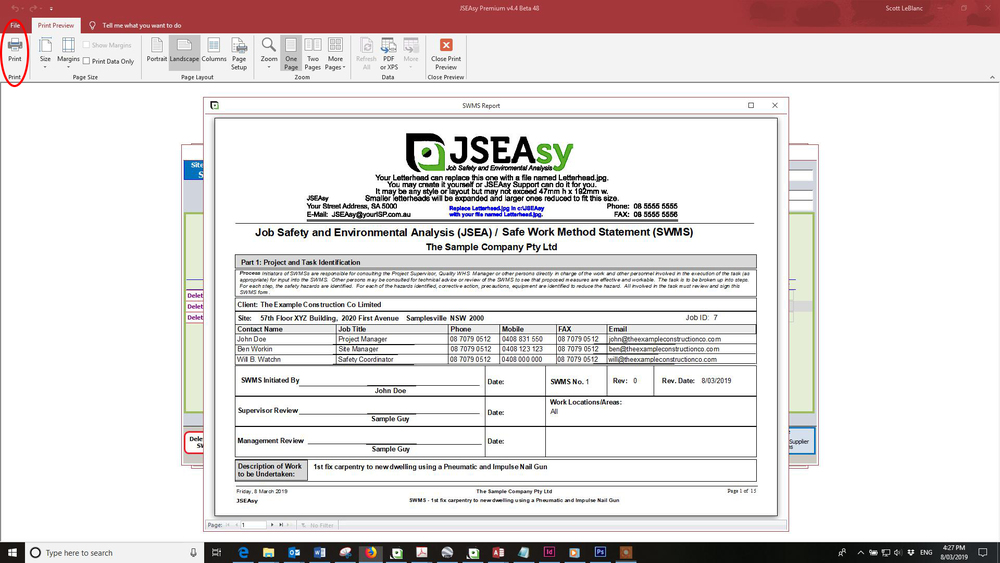
Click on the print button in the top LHS of the window.
Printer Dialog Box
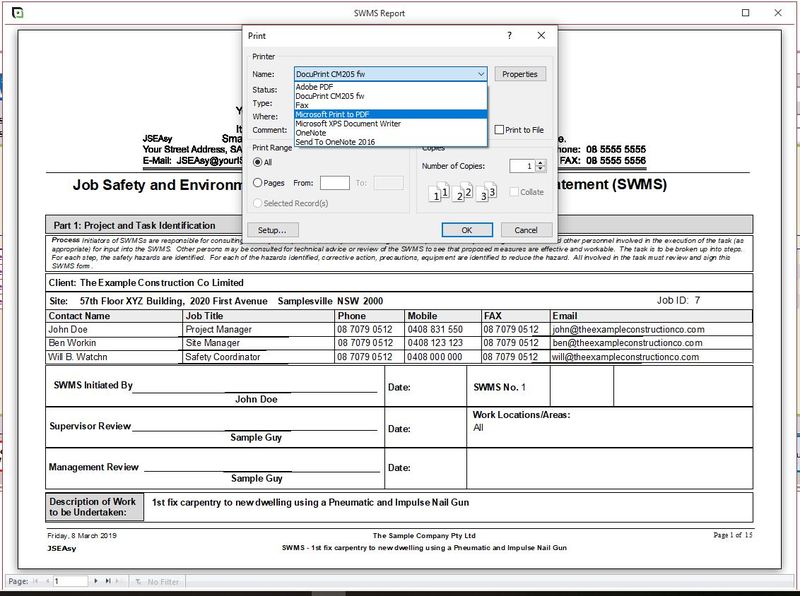
The print dialog box is now displayed. From here you can select your default printer and print to hardcopy (paper) or select Microsoft Print to PDF to save a copy as a PDF file on your PC. You can then attach this file to an email if you want to send it to someone.
Hint
The file used by JSEAsy to print your letterhead/logo on plain paper is a JPEG file, Letterhead.jpg, which you may create yourself or TotalTrack Pty. Ltd. can do it for you. The file is limited to 47mm high by 192mm wide
Create the file and name it, “Letterhead.jpg” place in C:JSEAsy and replace the existing file.
To create a jpg file of your letterhead, it is best to use a publishing software package. We use Adobe Indesign, but a lot of people have Microsoft Publisher. You will need to set up a page that is 47mm high x 192mm wide. From there insert your logo and text.
Some people have just pulled up there letterhead and then taken a snip screenshot and used that. This will work but the quality will not be very good.
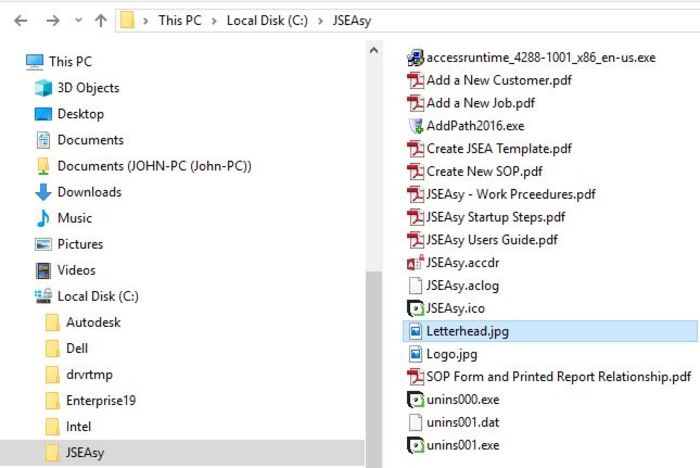
We can create this file for you.
Just send us a copy of your letterhead along with electronic copies of your logo and we will create the file and send it back to you.

