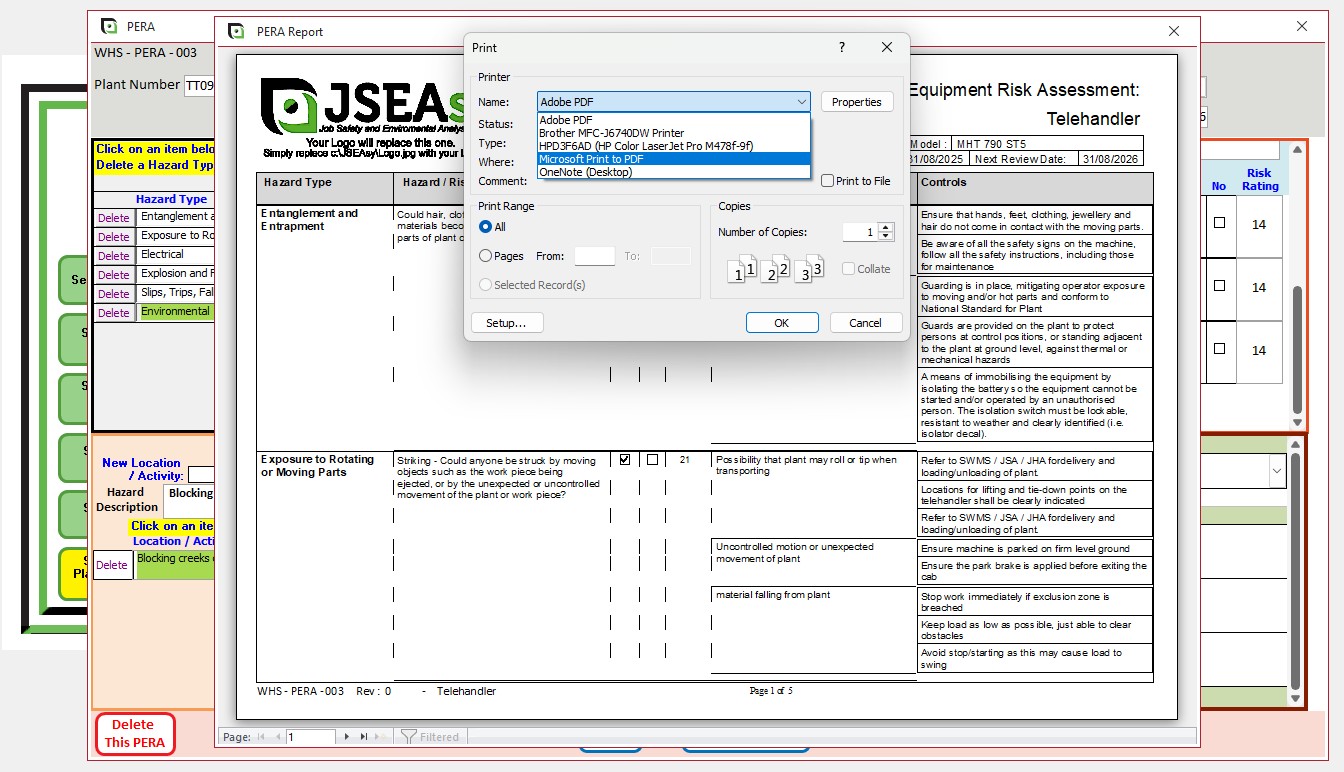Create a new Plant and Equipment Risk Assessment (PERA)
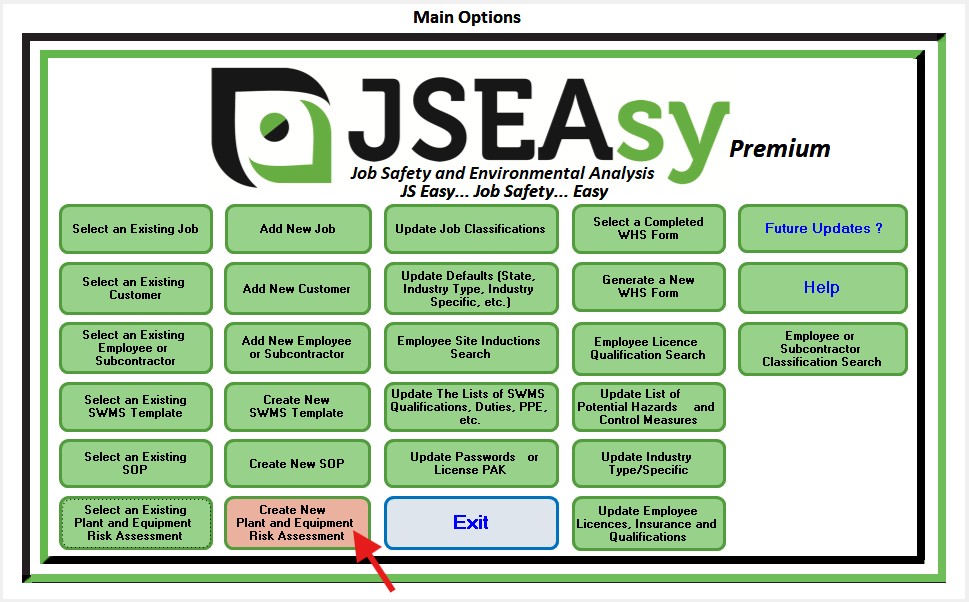
Click on Create New Plant and Equipment Risk Assessment from the Main Options.
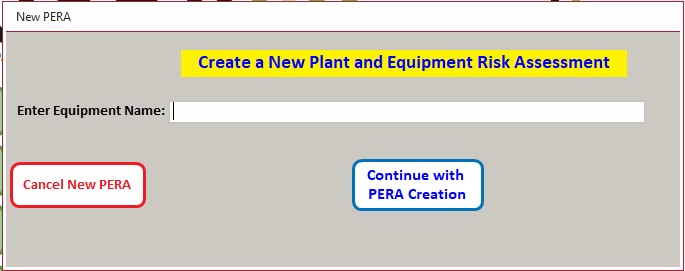
Enter the name or description of the item of Plant or Equipment.
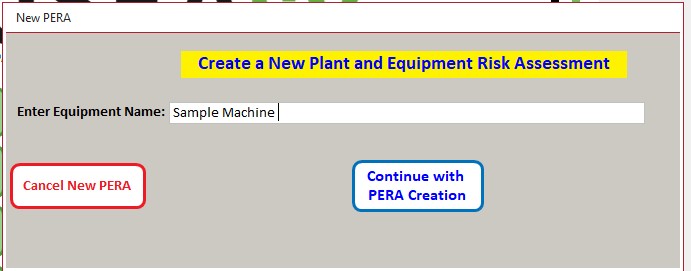
Click on Continue with PERA Creation after you have entered a name or description of the equipment or plant
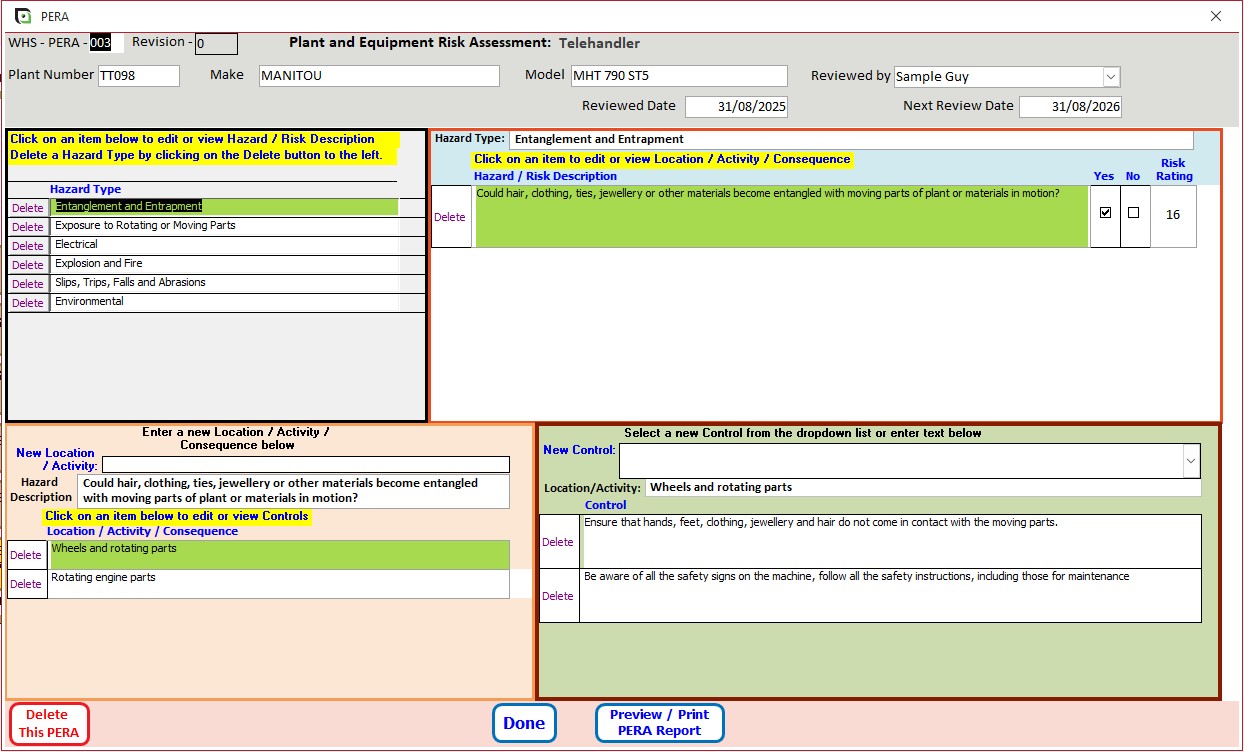
Enter the Plant or Equipment make, model and review details.
Hazard Type
These fields are prepopulated to list the different hazard types as identified in the, “Managing risks of Plant in the Workplace Code of Practice”
Hazard/ Risk Description
These fields are prepopulated to describe the different hazard/ Risks
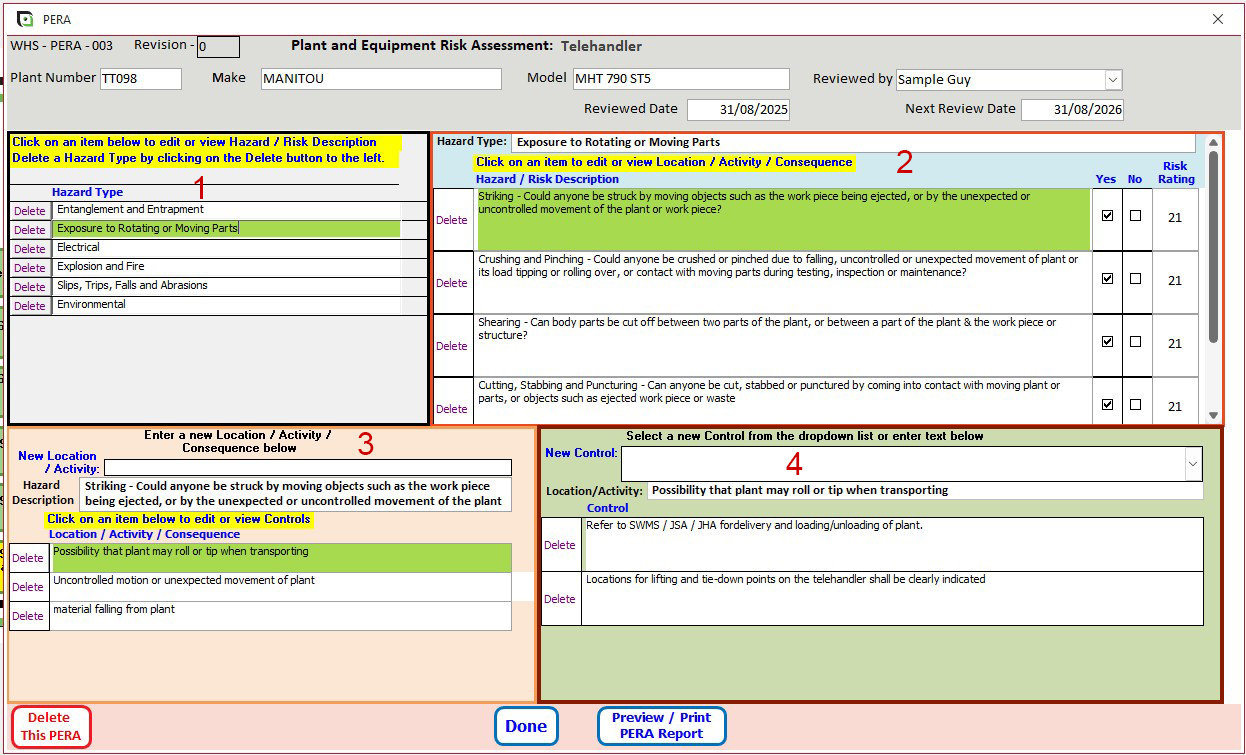
Click on a Hazard Type to begin.
- When a Hazard has been selected it will be highlighted in green.
- Ones you have selected a hazard type click on a Hazard/Risk description. Once selected it will be highlighted in green
- Enter a new Location/ Activity and then hit, “Enter” (Return)
- Enter a new control (Or select a control from the drop down list) and hit “Enter” (Return)
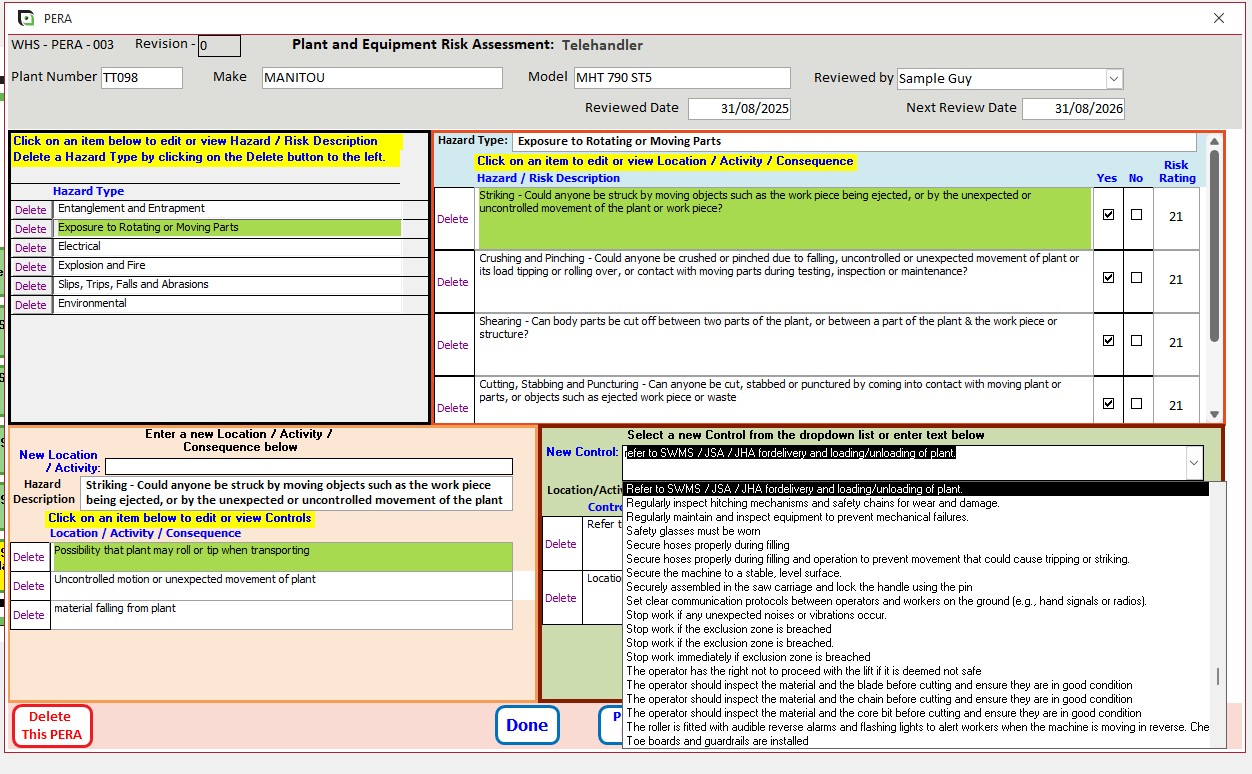
Work your way through each hazard type and enter in New corresponding Location/ Activities and related Controls.
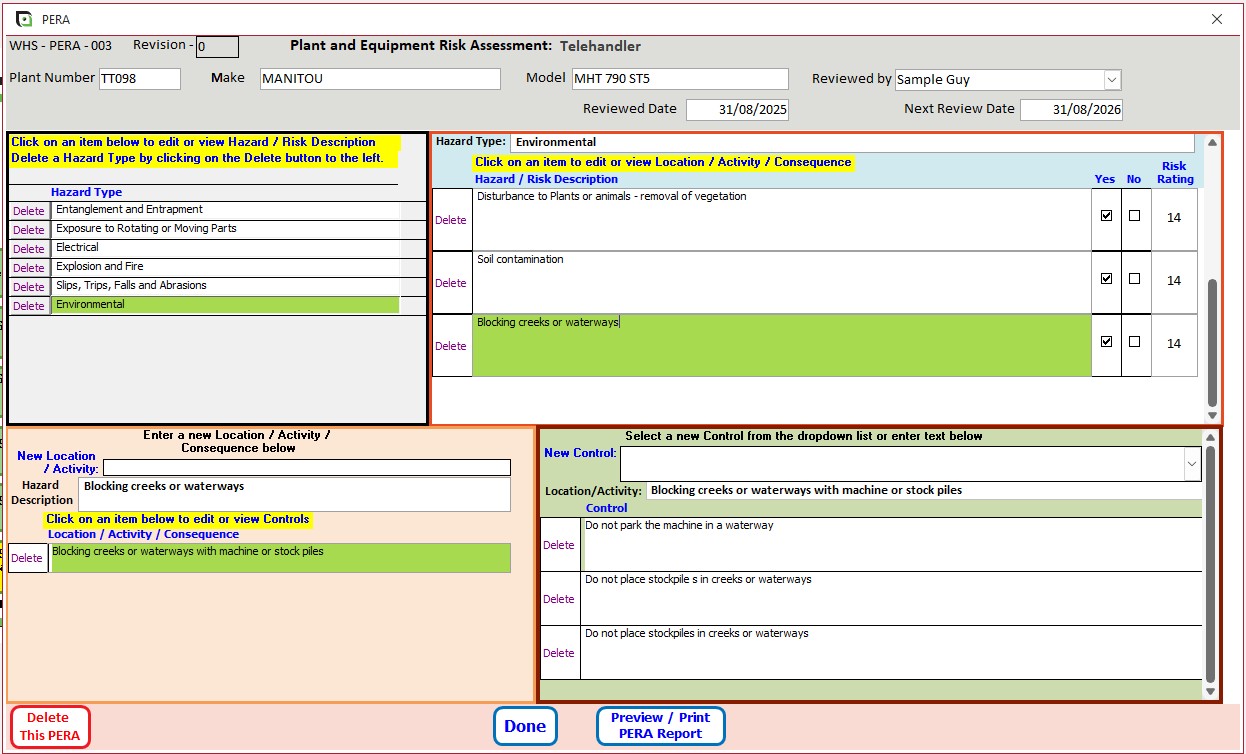
Environmental Hazards and Controls
Selecting the different Environmental Hazards and entering in corresponding Controls is the last step in completing your Plant and Equipment Risk Assessment.
Once you have finished, click on preview/ Print the PERA Report
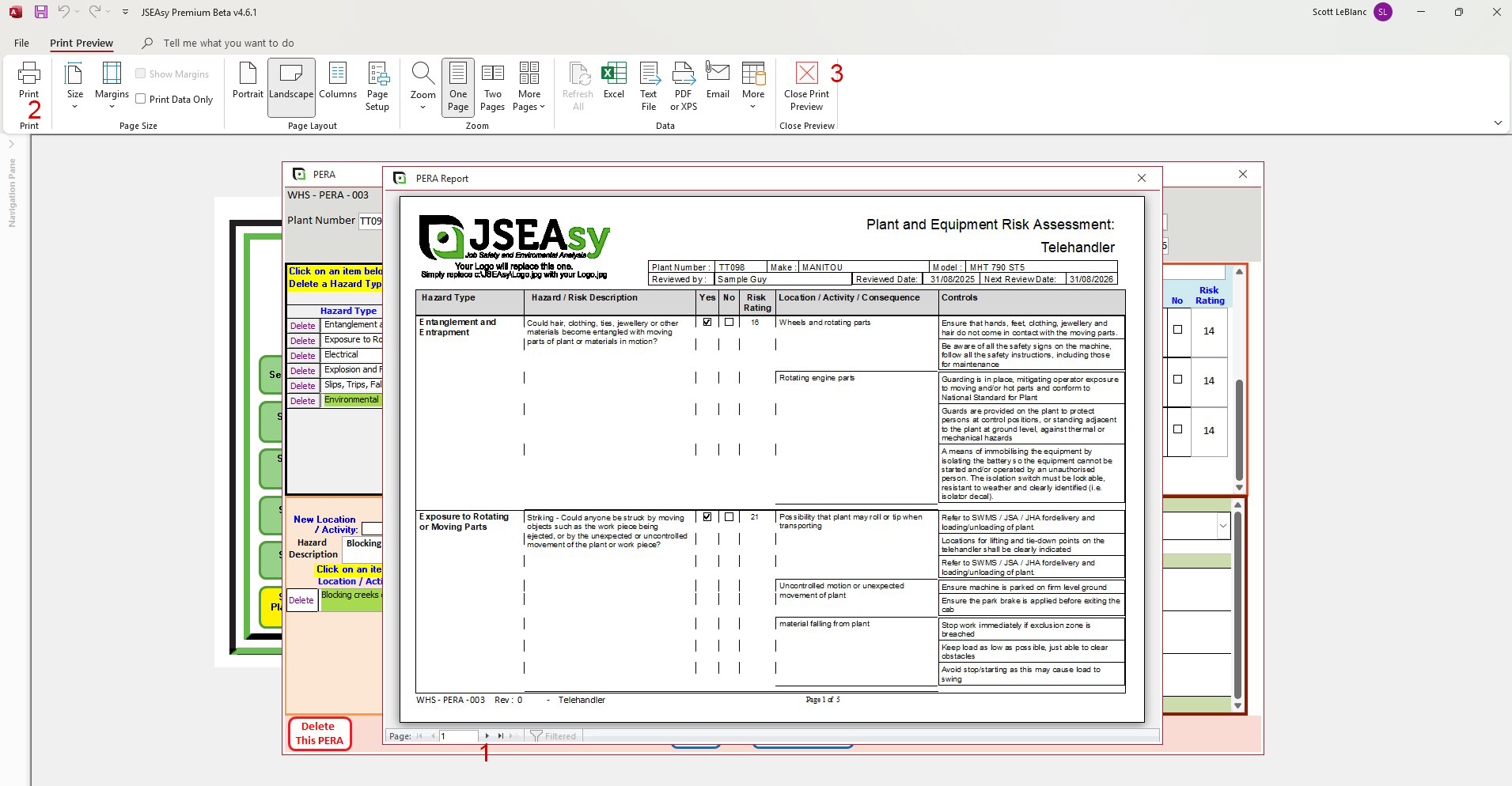
Preview of the completed Plant and Equipment Risk Assessment
- In the preview you can scroll through the pages by using the page navigation arrows at the bottom of the page
- If you are happy with the contents click the printer icon to bring up the print dialogue box. and you can then print to your paper printer or select Microsoft Print to PDF to make an electronic PDF copy of the completed report.
- Close the preview
- From there you can make further modifications or click done to return to the man options.